Automated Deployment Of Jekyll Websites To Github Pages With A Git Push To Github
Using Travis Continuous Integration
Overview
A step-by-step guide to publish a Jekyll website automatically after
doing a git push to Github.
This guide makes use of Github Pages, Jekyll and Travis CI.
Github offers a free service called Github Pages to host regular HTML content hosted directly from users GitHub repositories.
It has a special, built-in support, for Jekyll, one of the most popular static
site generators, but you will have to use the Jekyll version currently
supported by Github (not always the latest one) and it does not allow
custom Jekyll plugins, because Jekyll is executed with the --safe flag.
GitHub Pages is powered by Jekyll. However, all Pages sites are generated using the --safe option to disable custom plugins for security reasons. Unfortunately, this means your plugins won’t work if you’re deploying to GitHub Pages.
You can still use GitHub Pages to publish your site, but you’ll need to convert the site locally and push the generated static files to your GitHub repository instead of the Jekyll source files.
A simple way to overcome these limitations is to manually build the site before pushing to the repo or make use of automation tools like Travis CI that will do this job for us in each push to Github.
Steps
Create the basic .travis.yml file
Travis configuration is stored in .travis.yml, we will create a new
one with the following contents (adjust versions to your needs):
language: ruby
rvm:
- 2.3.1
before_script:
- npm install -g bower
- bower install
- chmod +x ./deploy.sh
script: bash ./deploy.sh
env:
global:
- NOKOGIRI_USE_SYSTEM_LIBRARIES=true
- COMMIT_AUTHOR_EMAIL: me@marcanuy.com
sudo: false
Create the deployment script deploy.sh
We will create the following deploy.sh script:
#!/bin/bash
set -e # Exit with nonzero exit code if anything fails
SOURCE_BRANCH="master"
TARGET_BRANCH="gh-pages"
function doCompile {
JEKYLL_ENV=production bundle exec jekyll build -d out/
}
# Pull requests and commits to other branches shouldn't try to deploy, just build to verify
if [ "$TRAVIS_PULL_REQUEST" != "false" -o "$TRAVIS_BRANCH" != "$SOURCE_BRANCH" ]; then
echo "Skipping deploy; just doing a build."
doCompile
exit 0
fi
# Save some useful information
REPO=`git config remote.origin.url`
SSH_REPO=${REPO/https:\/\/github.com\//git@github.com:}
SHA=`git rev-parse --verify HEAD`
# Clone the existing gh-pages for this repo into out/
# Create a new empty branch if gh-pages doesn't exist yet (should only happen on first deply)
git clone $REPO out
cd out
git checkout $TARGET_BRANCH || git checkout --orphan $TARGET_BRANCH
cd ..
# Clean out existing contents
rm -rf out/**/* || exit 0
# Run our compile script
doCompile
# Now let's go have some fun with the cloned repo
cd out
git config user.name "Travis CI"
git config user.email "$COMMIT_AUTHOR_EMAIL"
# If there are no changes to the compiled out (e.g. this is a README update) then just bail.
if [ -z `git diff --exit-code` ]; then
echo "No changes to the output on this push; exiting."
exit 0
fi
# Commit the "changes", i.e. the new version.
# The delta will show diffs between new and old versions.
git add .
git commit -m "Deploy to GitHub Pages: ${SHA}"
# Get the deploy key by using Travis's stored variables to decrypt deploy_key.enc
ENCRYPTED_KEY_VAR="encrypted_${ENCRYPTION_LABEL}_key"
ENCRYPTED_IV_VAR="encrypted_${ENCRYPTION_LABEL}_iv"
ENCRYPTED_KEY=${!ENCRYPTED_KEY_VAR}
ENCRYPTED_IV=${!ENCRYPTED_IV_VAR}
openssl aes-256-cbc -K $ENCRYPTED_KEY -iv $ENCRYPTED_IV -in deploy_key.enc -out deploy_key -d
chmod 600 deploy_key
eval `ssh-agent -s`
ssh-add deploy_key
# Now that we're all set up, we can push.
git push $SSH_REPO $TARGET_BRANCH
The script basically performs the following actions:
- Create the gh-pages branch
Updates files in the working tree to match the version in the index or the specified tree. If no paths are given, git checkout will also update HEAD to set the specified branch as the current branch.
- Generate the Jekyll build inside
out/directory - Commit and deploy generated files to
gh-pagesbranch
Enable Travis for the repository
Sign in to Travis CI with your GitHub account.
Once you’re signed in, Travis will synchronize your repositories from GitHub. Go to your profile page and enable Travis CI for the repository you want to build.
Generate credentials
We need to generate credentials to be able to publish the gh-pages
branch contents on GitHub
using
Travis Automated Encryption.
Generating a new SSH key to use with Travis
$ ssh-keygen -t rsa -b 4096 -C "your_github_email@example.com"
Generating public/private rsa key pair.
Enter file in which to save the key (/home/marcanuy/.ssh/id_rsa): deploy_key
Enter passphrase (empty for no passphrase):
Enter same passphrase again:
Your identification has been saved in deploy_key.
Your public key has been saved in deploy_key.pub.
The key fingerprint is:
SHA256:vn3O/NkfKHg2nb9p0J7yam72elUInAHa0MtGWbsZ048 me@marcanuy.com
The key's randomart image is:
+---[RSA 4096]----+
| .o.=o+ |
| .o=.* . |
| oo+o.oo.+ |
| o+ o oE o|
| .S ooo o .|
| . o..o|
| o o++o|
| o=-*=|
| =*xX*|
+----[SHA256]-----+
Add deploy key to GitHub keys
Add the generated public key: deploy_key.pub to your repository at
https://github.com/<your name>/<your repo>/settings/keys.
You can copy easily with xclip and then paste it in the keys textbox:
$ xclip -sel clip < deploy_key.pub
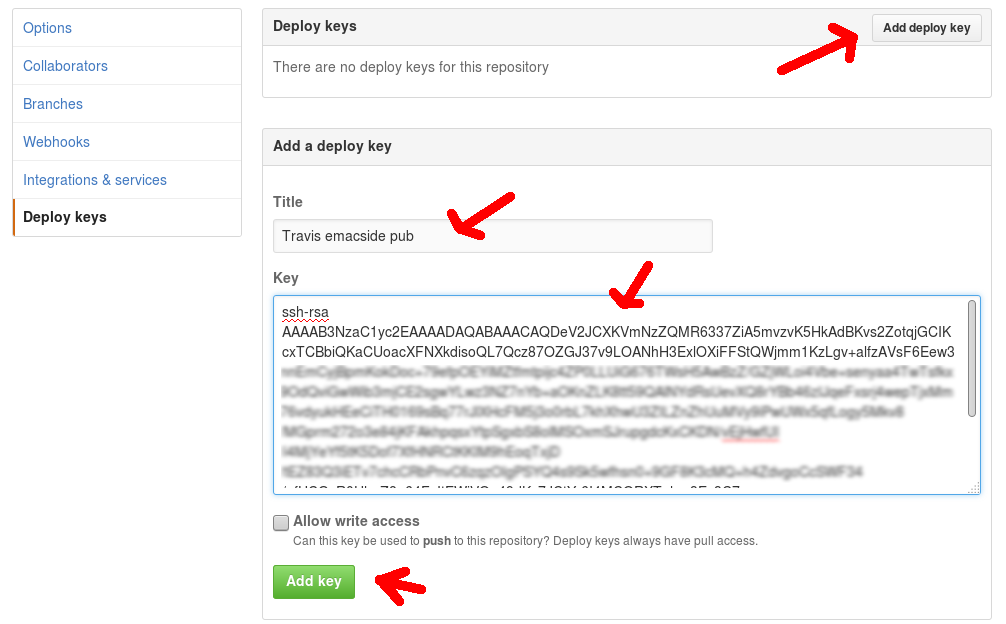
Detailed steps are in this Github guide.
Encrypt the generated deploy key with the Travis client
$ travis encrypt-file deploy_key --add
Detected repository as marcanuy/simpleit.rocks, is this correct? |yes| yes
encrypting deploy_key for marcanuy/emacside.com
storing result as deploy_key.enc
storing secure env variables for decryption
Make sure to add deploy_key.enc to the git repository.
Make sure not to add deploy_key to the git repository.
Commit all changes to your .travis.yml.
Edit .travis.yml with encryption ids
The previous step added the before_install section with the proper
command to decrypt the deploy_key, now we have to detect the
encription id and add an environment variable like:
ENCRYPTION_LABEL: "<.... encryption label from previous step ....>"
The encription id is the string between $encrypted_ and _key in
the automatically added before_install line:
openssl aes-256-cbc -K $encrypted_0c6d27255ccf_key -iv $encrypted_0c6d27255ccf_iv -in deploy_key.enc -out deploy_key -d.
In the previous case I will have to add the line - ENCRYPTION_LABEL: 0c6d27255ccf, the file .travis.yml will look like:
env:
global:
- ENCRYPTION_LABEL: 0c6d27255ccf
So the final .travis.yml is:
language: ruby
rvm:
- 2.3.1
before_script:
- npm install -g bower
- bower install
- chmod +x ./deploy.sh
script: ./deploy.sh
env:
global:
- NOKOGIRI_USE_SYSTEM_LIBRARIES=true
- COMMIT_AUTHOR_EMAIL: me@marcanuy.com
- ENCRYPTION_LABEL: 0c6d27255ccf
sudo: false
before_install:
- openssl aes-256-cbc -K $encrypted_0c6d27255ccf_key -iv $encrypted_0c6d27255ccf_iv -in deploy_key.enc -out deploy_key -d
Add deploy key to gitignore:
In .gitignore add deploy_key:
_site
.sass-cache
.jekyll-metadata
bower_components
deploy_key
deploy_key.pub
Select gh-pages branch in Github
Go to the settings page of your repo in Github
https://github.com/<your name>/<your repo>/settings/ and locate tht
section Github Pages. In the Source option select from the
dropdown menu: gh-pages branch.
Now the content of the above branch will be the one served by Github pages.
Adding the travis button to github readme (optional)
In your project README file you can add the fancy Travis button with
the current status of the building, adding a similar code:
[](https://travis-ci.org/marcanuy/emacside.com)
You can find your project button url following this guide.
Conclusion
Now every time you make a git push to the master branch of the
Github repo, Travis will automatically generate the site and push it
back to the gh-pages branch, so your site should be always live with
the latest changes.
References
This guide is heavily based in Auto-deploying built products to gh-pages with Travis
Related articles:
- https://docs.travis-ci.com/user/encrypting-files/
- https://github.com/settings/keys
- https://help.github.com/articles/generating-a-new-ssh-key-and-adding-it-to-the-ssh-agent/#generating-a-new-ssh-key
- https://help.github.com/articles/adding-a-new-ssh-key-to-your-github-account/
- http://awestruct.org/auto-deploy-to-github-pages/
- https://jekyllrb.com/docs/deployment-methods/
- https://jekyllrb.com/docs/continuous-integration/
- Script based in Auto-deploying built products to gh-pages with Travis.
*[HTML]: HyperTextMarkupLanguage
- Multilingual Jekyll Without PluginsMay 8, 2017
- Host a Jekyll Website With Pretty Urls In Amazon S3 and CloudfrontApril 24, 2017
- Get A List Of Categories Based In Subfolders In JekyllMarch 3, 2017
- 5 Steps To Add Bootstrap 4 To Jekyll The Right WayFebruary 27, 2017
- Automated Deployment Of Jekyll Websites To Github Pages With A Git Push To Github
- How To Use Bower Scss With JekyllJune 18, 2016
- How to implement breadcrumbs on a Jekyll site with nested categoriesJune 7, 2016
- How To Handle Adsense In A Jekyll Development EnvironmentJune 6, 2016
- How To Prevent Content Displaying In A Jekyll Development EnvironmentJune 6, 2016
Articles
Except as otherwise noted, the content of this page is licensed under CC BY-NC-ND 4.0 . Terms and Policy.
Powered by SimpleIT Hugo Theme
·