Save audio from Google Translator in 6 steps in Ubuntu Linux THE RIGHT WAY
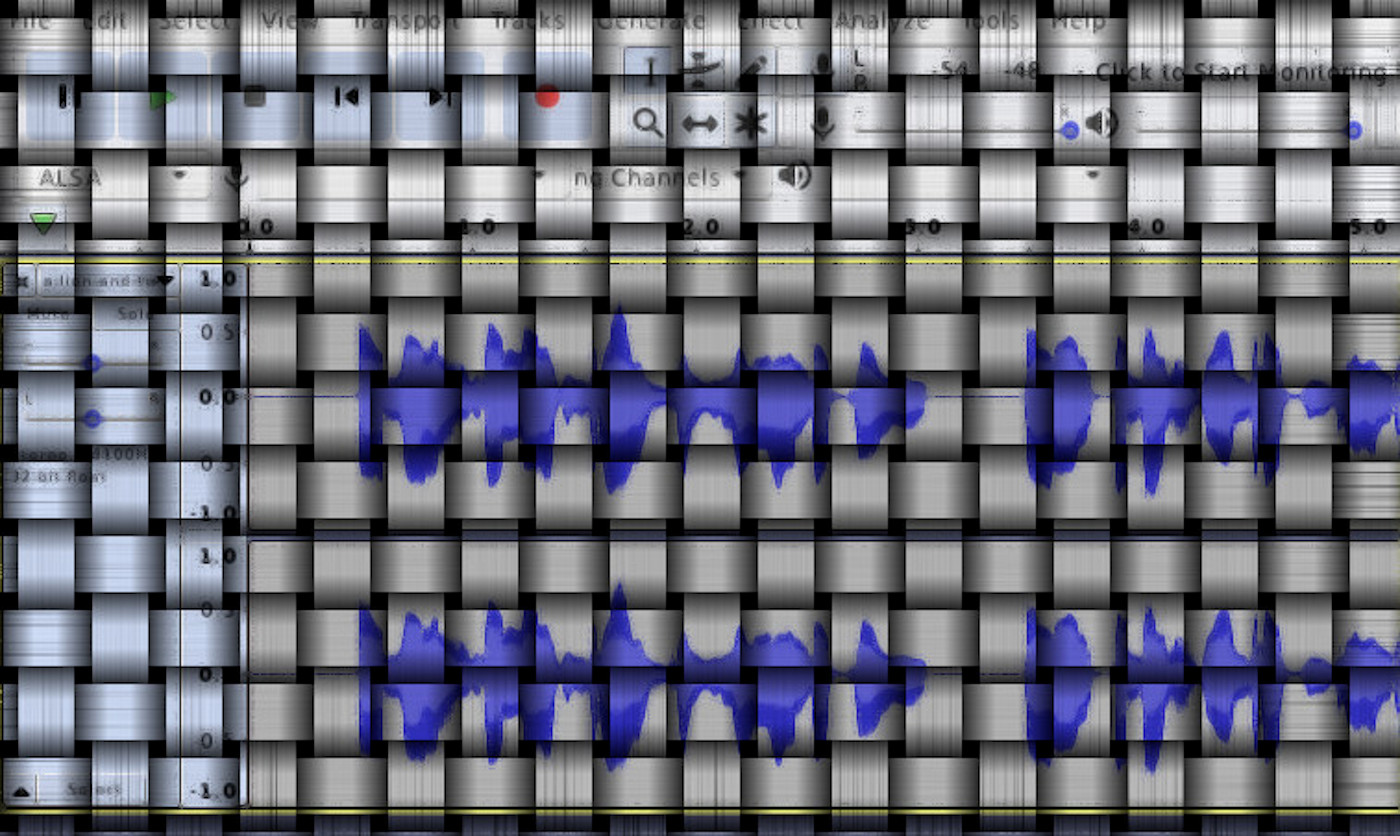
Overview
Saving audios generated by the Google’s Translator
https://translate.google.com into an mp3 file is not trivial, we
will see a method for text of an arbitrary size and save them into a
high quality audio file.
For this method we will play the lyrics with the translator’s Play
button, while having Audacity (an audio processor program) record
the internal microphone.
1. Dependencies
We need the following programs:
- PulseAudio Volume Control 1 pavucontrol - A simple volume control tool (mixer) for the PulseAudio sound server.
- audacity 2 - Graphical cross-platform audio editor
To install them: sudo apt install pavucontrol audacity
2. Choose internal microphone
Next step is to choose the internal mic as the source of our record.
Open the volume control pavucontrol and then choose the
Recording tab. Then choose Monitor of Built-in Audio Analog Stereo.
3. Start recording
Open audacity and press the recording button, then go to
the browser and in the translator web page, press the Play button.
Audacity will be recording all that is being said at the Translator’s audio.
4. Stop recording
When translator finishes speaking, go to the Audacity window and
Stop the recording.
5. Final tweakings
5.1 Normalize
Make the sound louder by normalizing it. Choose all the audio track
with Ctrl + A. then go to Effects - Normalize
5.2 Remove silence
Make the sound louder by normalizing it. Choose all the audio track
with Ctrl + A. then go to Effects - Truncate Silence.
6. Export to mp3 or ogg
In Audacity, File - Export - Export as OGG.
Reference
PulseAudio web site: http://pulseaudio.org/ ↩︎
- Save audio from Google Translator in 6 steps in Ubuntu Linux THE RIGHT WAY
- How to Tell if a Webpage Can Also Be Delivered Gzipped - Command Line With CurlAugust 18, 2018
- Colors Palettes For Web DesignDecember 9, 2016
- Script to automatically tweet new blog posts based in a website RSS feedNovember 10, 2016
Basic HTML concepts
- Minify Html in your static website (Hugo or Jekyll)August 15, 2018
- Checklist for website developers about performance, SEO and general webmaster's considerationsApril 3, 2017
- How To Check Local Websites For Broken LinksNovember 1, 2016
- Appropriate HTML5 tags to show source code, commands and software related tasks on blogsJuly 22, 2016
HTML cheatsheets
- Html5 Full CheatsheetJune 4, 2016
Responsive Web Design
- HTML viewport meta tag for responsive designsJune 21, 2016
Hostings
- Redirect HTTP to HTTPS and WWW to non-WWW with AWS S3, Cloudfront and Route 53 with a custom domainApril 22, 2017
Search Engine Optimization
- Essential Seo Tips And Techniques From Trusted SourcesJanuary 26, 2017
Structured Data Markups
Web Servers
Apache HTTP Server
Nginx Server
- Secure Nginx ServerAugust 30, 2018
- Redirect Www to Non Www With NginxAugust 30, 2018
Articles
Subcategories
Except as otherwise noted, the content of this page is licensed under CC BY-NC-ND 4.0 . Terms and Policy.
Powered by SimpleIT Hugo Theme
·